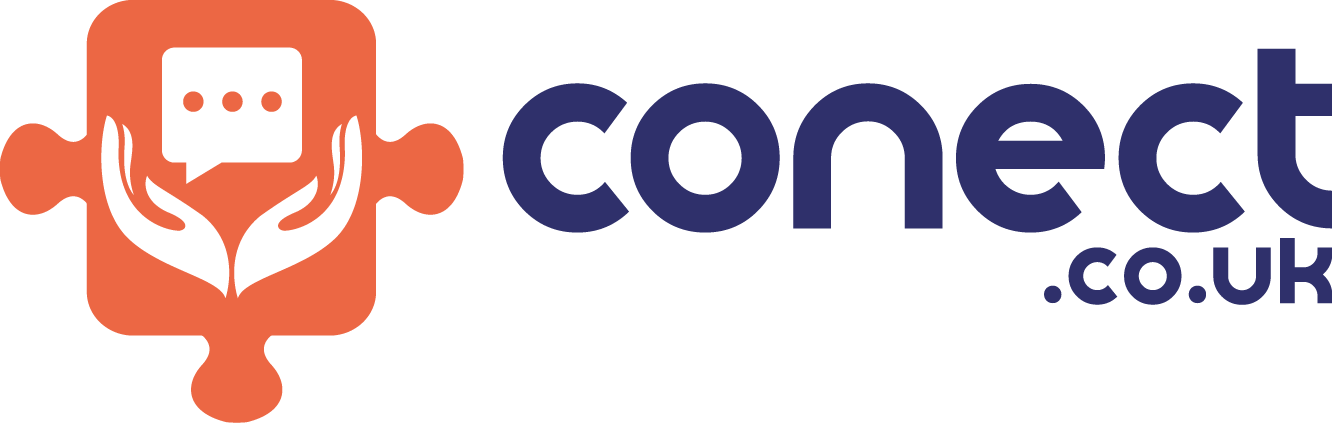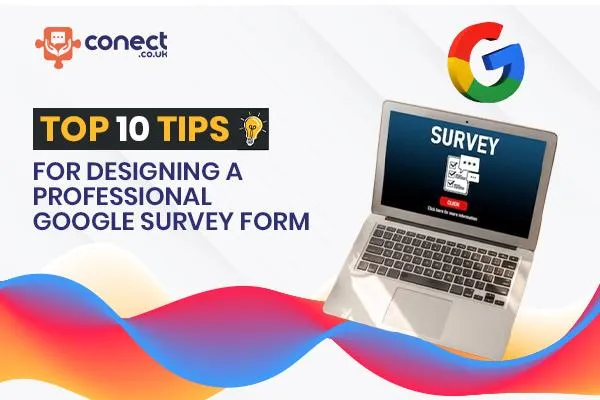
Top 10 Tips for Designing a Professional Google Survey Form
Top 10 Tips for Designing an Engaging Google Survey Form
Creating an effective Google survey form is essential for gathering valuable feedback, data, and insights from your audience. A well-designed form not only enhances the response rate but also improves the accuracy of the data collected. Here, we share the top 10 tips for designing an engaging Google survey form that will help you get the most out of your surveys.
1. Define the Purpose of Your Survey Clearly
Before you start designing your Google survey form, it’s crucial to define the purpose of your survey. Ask yourself what specific information you need to gather. Are you conducting a market research study, collecting customer feedback, or gathering opinions on a particular topic? Knowing your goal will help you create a more focused and effective survey. Make sure every question in your Google survey form aligns with your overall objective.
2. Keep Your Survey Short and Concise
One of the biggest challenges in survey design is keeping respondents engaged. To achieve this, keep your Google survey form short and to the point. The longer the survey, the higher the chance of respondents dropping off before completing it. Aim for a maximum of 10-15 questions. Prioritize questions that are essential to your survey’s objective. This approach not only maintains user engagement but also ensures that you gather high-quality data.
3. Use Clear and Simple Language
The language used in your Google survey form should be straightforward and easy to understand. Avoid jargon, technical terms, or complex sentences that might confuse respondents. Using clear and simple language helps ensure that everyone understands the questions in the same way, which leads to more accurate responses. If your survey includes respondents from different backgrounds, consider using universally understood terms.
4. Choose the Right Question Types
Google survey forms offer various question types, such as multiple-choice, checkboxes, dropdowns, and linear scales. Selecting the appropriate question type is crucial for obtaining useful data. For example, use multiple-choice questions when you want respondents to select one option from a list, and checkboxes when they can select multiple options. For questions that require a range of opinions, a linear scale or grid might be more effective. Choosing the right question type will make your Google survey form more engaging and easier to complete.
5. Use Conditional Logic to Streamline Your Survey
Conditional logic, also known as branching, allows you to create a more dynamic and personalized Google survey form. This feature shows or hides questions based on previous answers, making the survey more relevant to each respondent. For example, if a respondent answers "No" to a question about using a specific product, the subsequent questions about that product can be skipped. Conditional logic not only saves respondents’ time but also increases the accuracy of the data collected.
6. Make Use of Visual Elements
Adding visual elements like images, videos, or icons can make your Google survey form more engaging and visually appealing. For example, you can use images to illustrate questions or provide context for your respondents. Videos can be helpful for explaining complex topics or demonstrating a product. However, use visuals sparingly and ensure they serve a clear purpose. Overuse of visuals can clutter the form and distract respondents from the main questions.
7. Ensure Mobile Responsiveness
Today, many users access surveys via mobile devices. Therefore, it is essential to design your Google survey form with mobile users in mind. Google Forms is inherently mobile-friendly, but it’s still important to preview your form on a mobile device to ensure it looks good and functions properly. Use short, scroll-friendly questions and avoid large images or videos that may not display correctly on smaller screens. This ensures a seamless experience for all respondents, regardless of the device they use.
8. Test Your Survey Before Launch
Testing your Google survey form before sending it out to respondents is a crucial step in the survey design process. This step helps you identify any errors or confusing questions that could affect the quality of the responses. Send your survey to a small group of people or colleagues to gather feedback on the form’s clarity, flow, and design. Use their input to make any necessary adjustments before launching the survey to a larger audience.
9. Use a Progress Bar to Motivate Completion
Adding a progress bar to your Google survey form can significantly enhance the completion rate. A progress bar shows respondents how far they have progressed in the survey, motivating them to complete it. It provides a sense of accomplishment and reduces the likelihood of respondents dropping out halfway through the form. You can enable the progress bar feature in Google Forms settings to give respondents a visual cue of their progress.
10. Analyze and Act on the Data Collected
Once your Google survey form is complete and responses start coming in, the next step is to analyze the data. Use Google Forms’ built-in analytics tools or export the data to a Google spreadsheet survey form for more detailed analysis. Look for patterns, trends, and actionable insights that can help you make informed decisions. The ultimate goal of your survey is to gather data that drives meaningful action. Make sure to share your findings with stakeholders and use the insights to improve your products, services, or processes.
Conclusion
Designing an effective and engaging Google survey form requires careful planning and attention to detail. By following these top 10 tips, you can create surveys that not only attract more respondents but also yield accurate and actionable data. Remember to define your survey’s purpose, keep it concise, use clear language, and choose the right question types. Utilize conditional logic, incorporate visual elements, ensure mobile responsiveness, test your form, and use progress indicators to improve the survey experience. Finally, analyze the collected data to drive meaningful actions and decisions. A well-designed Google survey form is a powerful tool for gathering valuable insights and feedback.
By applying these tips, you’ll be able to maximize the effectiveness of your surveys and make the most out of the powerful features offered by Google Forms. Remember, a thoughtful and user-friendly survey design is key to getting the quality responses you need.
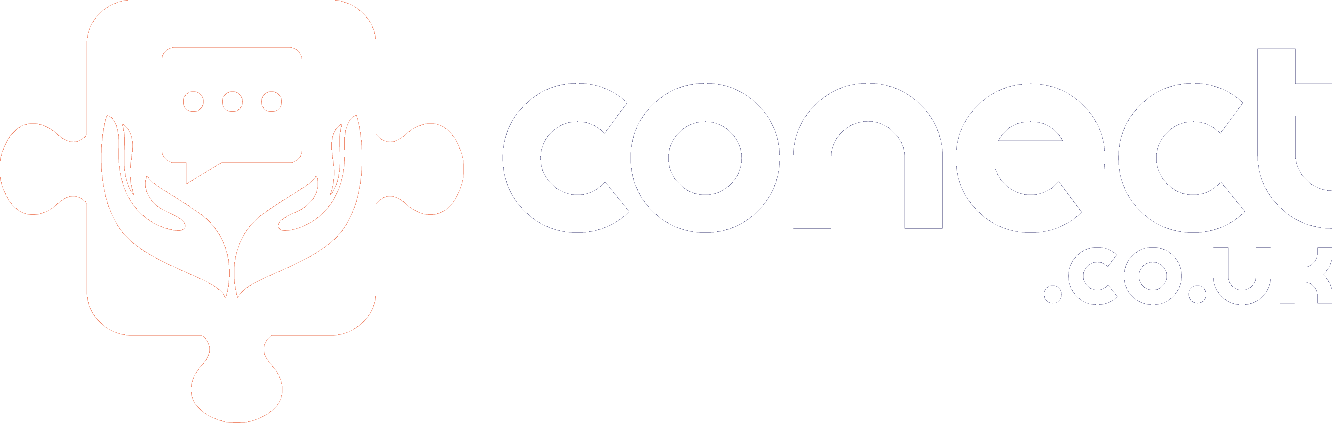
The All-In-One Solution to grow your business. Capture Free Leads And Conversationally Covert Them Into Customers!
Contact information
Address : Layton Lane, Rawdon, Leeds, LS19 6RG
Phone : +44 7859 775480
Email : [email protected]
© 2025 Butterfly Effect Marketing Ltd - All Rights Reserved.