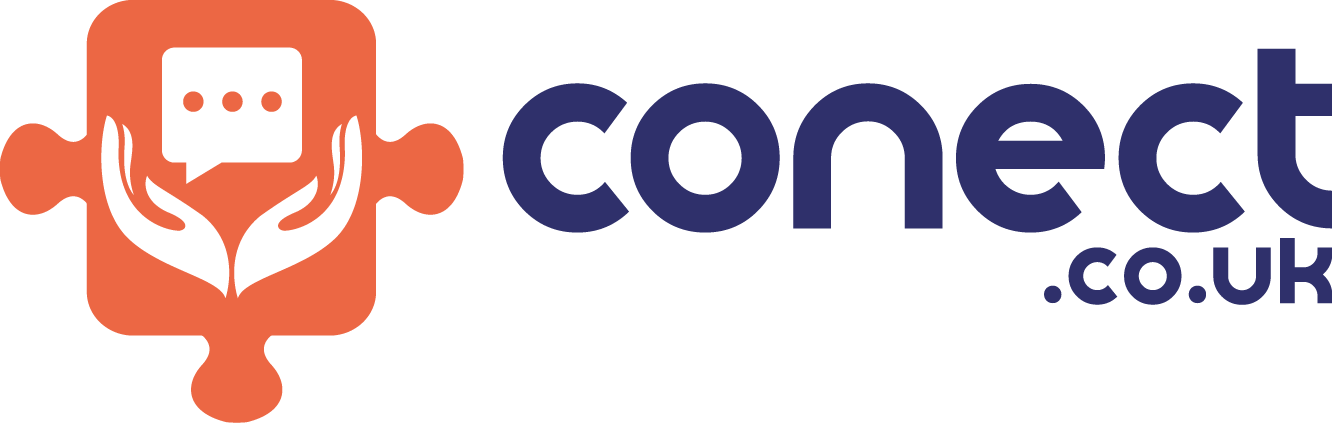How to Create a Google Form Survey in Easy Steps
How to Create a Google Form Survey: A Step-by-Step Guide
A well-structured survey is one of the best ways to gather feedback, conduct research, or collect data. Whether you are a business owner, teacher, event planner, or researcher, surveys help make informed decisions. Among the many survey tools available, Google Forms stands out as one of the most user-friendly, efficient, and free tools to create surveys.
Knowing how to create a Google Form survey can save you time while ensuring a smooth experience for your respondents. The process is simple yet powerful, allowing you to design, share, and analyze surveys with ease. This guide will walk you through each step, from creating a form to analyzing responses, along with best practices to maximize engagement.
Whether you need to gather customer opinions, conduct student assessments, or streamline event registrations, Google Forms offers the flexibility you need.
Why Use Google Forms for Surveys?
Google Forms is widely preferred due to its ease of use, customizability, and robust features. Here’s why it’s an excellent choice:
1. It’s Free and Accessible
Unlike many other survey tools that require a subscription, Google Forms is completely free. All you need is a Google account, which is also free to create. You can access and edit your surveys from any device with an internet connection.
2. User-Friendly Interface
Even if you have never created a survey before, Google Forms makes it simple. With its intuitive design, you can create and publish a survey in just a few clicks.
3. Customizable Design
You can personalize the form by adding themes, colors, fonts, images, and even videos. This helps make your survey visually appealing and engaging.
4. Multiple Question Types
Google Forms supports various question formats, including multiple choice, checkboxes, dropdowns, short answers, linear scales, and more. This makes it suitable for different types of surveys.
5. Automated Data Collection and Analysis
Once responses are submitted, they are automatically saved in Google Forms and can be exported to Google Sheets for detailed analysis. This eliminates the hassle of manual data entry.
6. Easy Sharing and Collaboration
Google Forms allows you to share surveys via a link, email, social media, QR code, or website embedding. You can also collaborate with others in real time to edit and review the form.
Now that you know why Google Forms is a great tool, let’s go through the step-by-step process of creating your survey.
Step 1: Access Google Forms
Sign in with your Google account. If you don’t have one, you can create a free account in minutes.
Click on Blank Form to create a new survey from scratch. If you prefer, you can choose a pre-designed template from the template gallery.
Step 2: Set Up Your Survey Title and Description
The title and description provide context for your respondents.
Click on "Untitled Form" at the top and enter a descriptive title.
Add a brief survey description below the title, explaining the purpose of the survey and how long it will take to complete.
Example:
Title: Customer Feedback Survey
Description: We value your feedback! Please take a few minutes to share your thoughts about our products and services. Your responses will help us improve.
Step 3: Add Questions to Your Google Form Survey
Now, it’s time to add questions. Google Forms offers different types of questions to cater to different needs.
Common Question Types in Google Forms
Short Answer – Ideal for collecting names, email addresses, or brief responses.
Paragraph – Best for open-ended feedback.
Multiple Choice – Allows respondents to select one answer from a list.
Checkboxes – Enables respondents to choose multiple answers.
Dropdown – Offers a list of options in a drop-down menu.
Linear Scale – Used for ratings (e.g., 1 to 5 or 1 to 10).
File Upload – Allows respondents to upload documents or images.
How to Add Questions:
Click on "Untitled Question" and type your question.
Select the appropriate question type from the dropdown menu.
Add answer choices if necessary.
Click the + button to add additional questions.
Toggle the Required button for questions that must be answered before submission.
Step 4: Customize Your Survey
Customizing your survey makes it more engaging and visually appealing.
1. Change the Theme
Click on the Palette Icon (paint roller) to change the background color, fonts, or header image.
2. Add Images or Videos
If necessary, include images or videos to make your questions clearer and more interactive.
3. Organize Questions into Sections
For longer surveys, use sections to divide them into parts. Click the Add Section button to break the form into multiple pages.
Step 5: Configure Survey Settings
Google Forms provides settings that let you control how responses are collected and managed.
Click the Settings tab.
Under Responses, you can:
Limit responses to one per person.
Enable email notifications for new responses.
Allow respondents to edit responses after submission.
If using the survey as a quiz, enable the Make this a Quiz option to assign scores and correct answers.
Step 6: Share Your Google Form Survey
Once your survey is ready, you need to distribute it effectively.
Ways to Share Your Survey:
Email: Send directly to participants.
Link Sharing: Copy and share the form link via messages or social media.
QR Code: Generate a QR code for quick mobile access.
Website Embed: Click the <> Embed option to add it to a webpage.
Step 7: Analyze Survey Responses
After distributing your survey, responses will start coming in.
How to View Responses:
Click on the Responses tab to see collected data.
Responses appear as graphs and charts inside Google Forms.
Click the Google Sheets Icon to open responses in a spreadsheet.
Export responses as CSV or Excel files for further processing.
Generating Reports
You can use Google Sheets to create charts, pivot tables, and graphs to visualize the data and make informed decisions.
Best Practices for an Effective Survey
Keep It Short – Long surveys decrease response rates.
Use Clear Language – Avoid complex wording or technical jargon.
Test Your Form – Fill it out yourself before sending it to others.
Provide an Incentive – Offer a reward to encourage participation.
Ensure Anonymity If Needed – People are more honest when they know their responses are confidential.
How to Organize Questions for Better Responses
A well-structured survey improves response quality. Start with simple questions, group similar ones, and use multiple-choice options for quick answers. Conditional logic can personalize the survey, showing only relevant questions. Testing before launch helps eliminate confusion and ensures a smooth experience. Keep instructions clear so respondents know what to expect.
Tips to Increase Survey Response Rate
Keep surveys short, clear, and mobile-friendly. Use simple language, avoid unnecessary questions, and offer incentives if possible. Sending reminders, ensuring privacy, and personalizing invitations can boost participation. Choose the right time to share your survey—sending it during active hours increases the likelihood of responses.
Conclusion
Understanding how to create a Google Form survey helps you efficiently collect valuable data for business, education, or research purposes. With its user-friendly interface, customization options, and real-time analytics, Google Forms is a powerful tool for creating professional surveys.
Now that you have a step-by-step guide, start building your Google Form survey today and gain meaningful insights from your audience!
FAQs
1. How do I start surveying Google Forms?
Go to Google Forms, sign in, and click on Blank Form to start creating your survey.
2. Can I add multiple-choice questions to my survey?
Yes, Google Forms allows you to add multiple-choice questions, checkboxes, dropdowns, and other response types.
3. Is it possible to customize the design of my form?
Yes, you can change the theme, colors, fonts, and add images or videos to personalize your survey.
4. How can I share my survey with others?
You can share the survey via email, a direct link, a QR code, or by embedding it on a website.
5. Can I limit responses to one per person?
Yes, you can enable the Limit to 1 response option in the settings, but respondents must sign in with a Google account.
6. How do I collect and analyze responses?
Responses are automatically saved in Google Forms and can be exported to Google Sheets for further analysis.
7. Can respondents edit their answers after submission?
Yes, you can enable the Edit after submission option in the form settings to allow changes.
8. Is Google Forms free to use?
Yes, Google Forms is completely free and available to anyone with a Google account.
9. Can I create sections within my survey?
Yes, you can use the Add Section feature to organize your survey into multiple pages for better readability.
10. How do I turn my survey into a quiz?
Go to settings and enable the Make this a Quiz option to assign point values and correct answers.
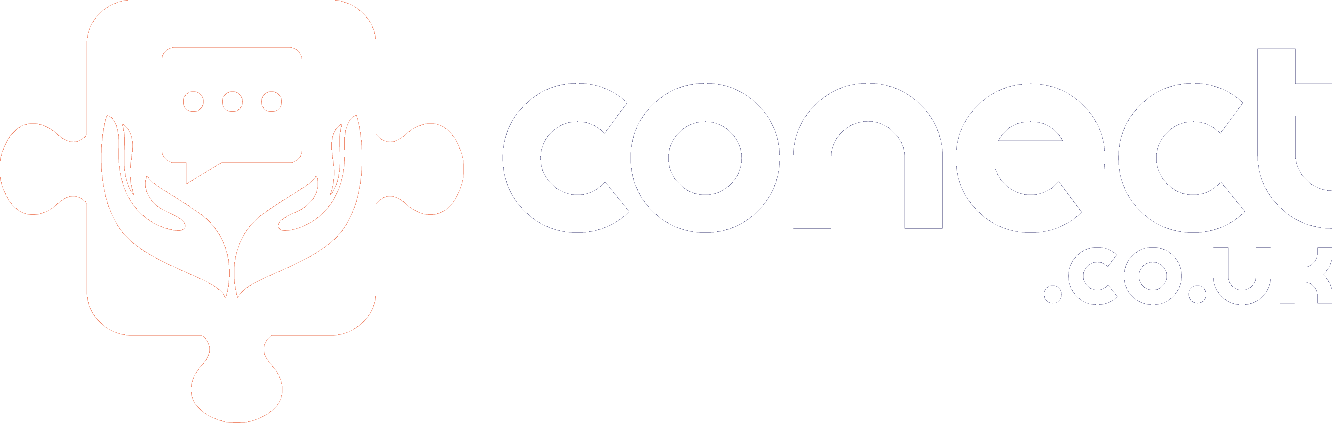
The All-In-One Solution to grow your business. Capture Free Leads And Conversationally Covert Them Into Customers!
Contact information
Address : Layton Lane, Rawdon, Leeds, LS19 6RG
Phone : +44 7859 775480
Email : [email protected]
© 2025 Butterfly Effect Marketing Ltd - All Rights Reserved.